Dev Environment
Brut provides sophisticated tooling to manage your dev environment
Overview
A development environments or dev environment is made up of two parts:
- Foundational Core - the operating system and tools needed to run the app and its tools. This includes language runtimes, system libraries (like ImageMagick), and system tools like web browsers.
- Workspace - the tools and code bundled with the app that you use day-to-day to work on the app itself. This would include scripts to run the app in development, run tests, perform scaffolding, or manage the database.
On many teams, the Foundational Core is different per developer, since some run Linux, some run MacOs. Some might use mise to manage their version of Ruby while others use rbenv. Some will set up Postgres via homebrew, while others might use Popstgres.app.
Brut takes a different approach. Everyone shares the same Foundational Core, and this is defined by a Dockerfile, a docker-compose.yml file, and some lightweight Bash scripts.
This means that everyone uses the same version of everything, and they are all managed the same way.
Brut also provides sophisticated tooling for the Workspace. Like Rails, Brut provides a command-line based flow that can be scripted into any editor. Unlike Rails, Brut's Workspace is comprised of separate command-line apps and not Rake tasks.
Conceptual Overview
Your dev environment consists of a Docker container that has languages, an operating system, and other system components installed in it. It will have access to the files on your computer so that it can run your app. The app will be exposed so that a browser on your computer can access it. Postgres will be run as a separate Docker container available to the dev Docker container.
Your editor and version control system run on your computer.
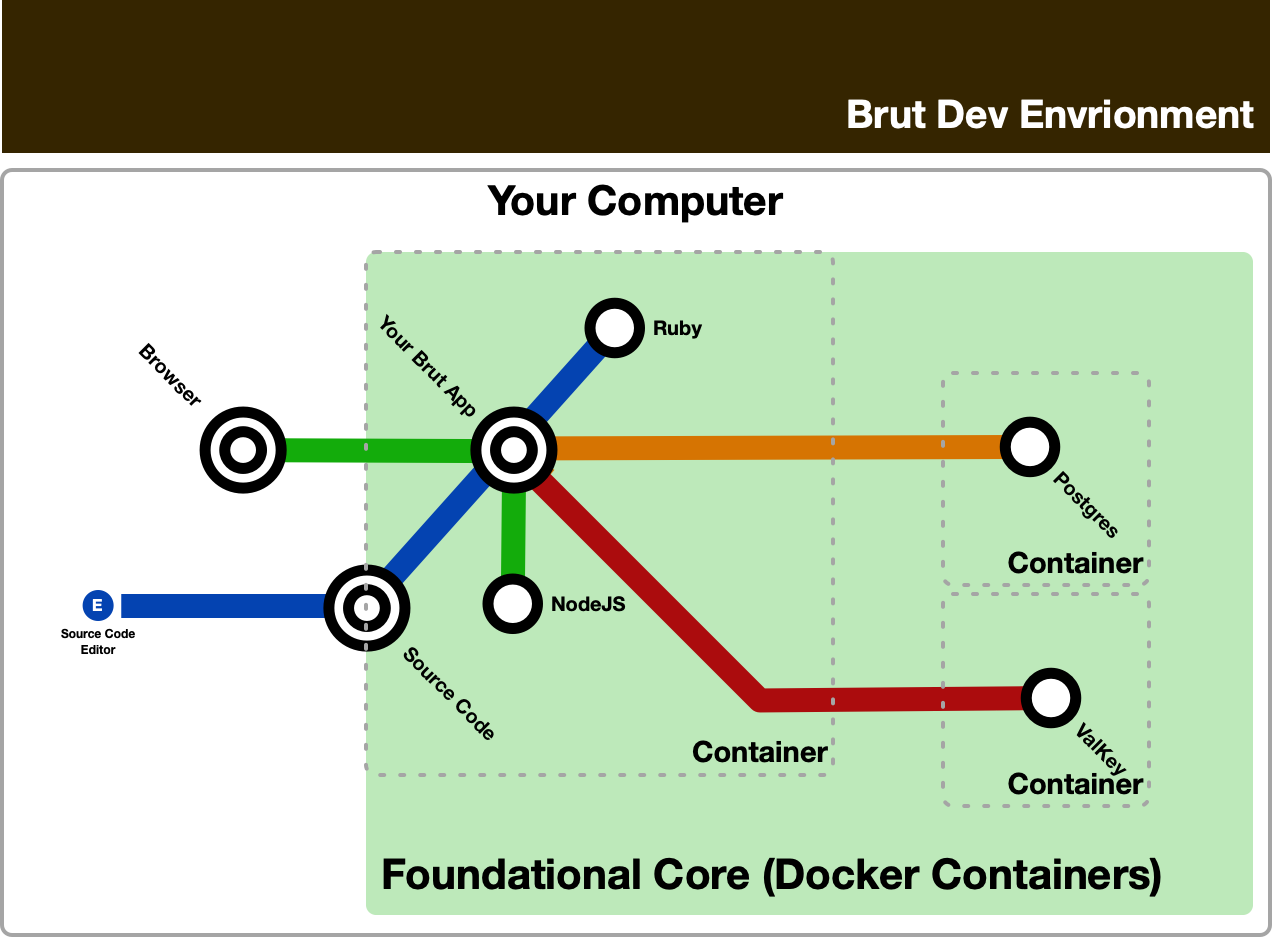
Foundational Core Command Line Apps
These are the commands you will use to manage the foundational core, which is the Docker containers and their contents.
A few brief terminology notes if you aren't familiar with Docker:
- A Docker container is akin to a virtual machine. On Linux this isn't strictly true, but conceptually, you can think of this like a virtual computer.
- A Docker image is what you use to start a container. This is akin to a disk image you might use to create a new computer or virtual machine.
- A Dockerfile (often named
Dockerfile) is a set of instructions to create an image.
A few verbs to provide additional help:
- One builds a Docker image from a Dockerfile.
- One starts a Docker container from an image.
- One stops a Docker container when it's no longer needed.
| App | Purpose |
|---|---|
dx/build | Builds a Docker image from a Dockerfile.dx |
dx/start | Starts all Docker containers, including those for databases and caches |
dx/stop | Stops all Docker containers |
dx/exec | Execute a command inside a running Docker container |
The workflow for the foundational core is shown in this diagram.
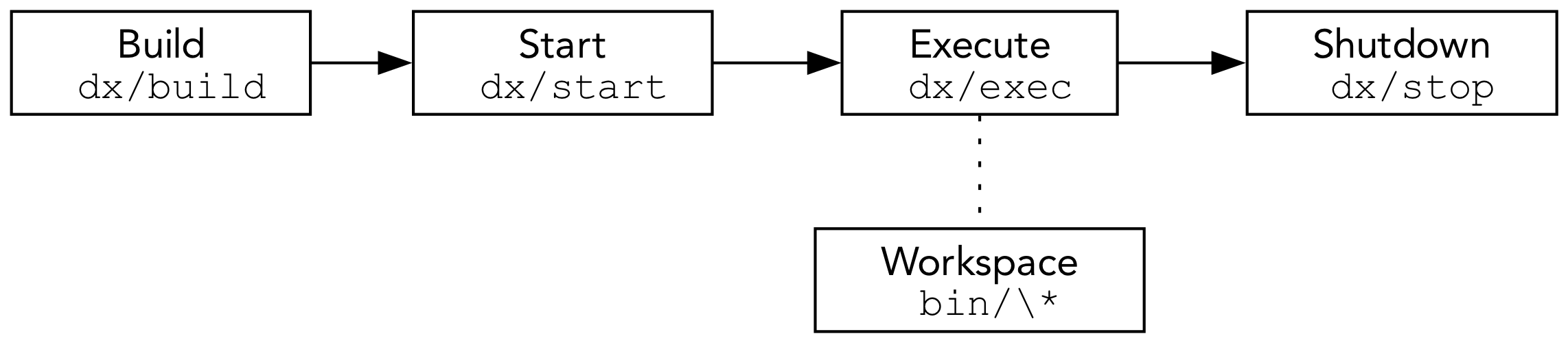
In words:
- You build the images based on the latest instructions via
dx/build. - You start up the environment with
dx/start. - You then use
dx/execto execute commands from the Workspace (see below). - When you are done working for the day,
dx/stopshuts everything down.
Workspace Command Line Apps
The workspace is where you'll run your day-to-day commands, such as running tests, starting the dev server, managing the database schema, etc.
Several of the commands accept or require subcommands. Each CLI app responds to --help and will show you full documentation about what the command and subcommands do.
| App | Subcommand | Descriptions |
|---|---|---|
bin/ci | None | Runs all tests and security checks |
bin/console | None | Starts up a local IRB session with your app loaded |
bin/db | Tools for managing the database | |
create | Create the database if it does not exist | |
drop | Drop the database if it exists | |
migrate | Apply any outstanding migrations to the database | |
new_migration | Create a new migration file | |
rebuild | Drop, re-create, and run migrations, effectively rebuilding the entire database | |
seed | Load seed data into the database | |
status | Check the status of the database and migrations | |
bin/dbconsole | None | Starts up a psql session to your database |
bin/dev | None | Starts the app in dev mode, rebuilding assets and reload as needed |
bin/setup | None | Install and setup all third party libraries and other configuration needed to use the app |
bin/scaffold | Generate Brut classes or files like database migrations or page classes | |
action | Create a handler for an action | |
component | Create a new component and associated test | |
custom_element_test | Create a test for a custom element in your app | |
form | Create a form and handler | |
page | Create a new page and associated test | |
db_model | Create one or more database models, specs, and factories, plus a migration to create the tables for those models | |
test | Create the shell of a unit test based on an existing source file | |
test:e2e | Create the shell of an end-to-end test | |
bin/test | Run tests | |
audit | Audits all of the app's classes to see if test files exist | |
e2e | Run e2e tests | |
js | Run JavaScript unit tests | |
run | Run non-e2e tests (default) |
The workflow for your Workspace is shown in this diagram
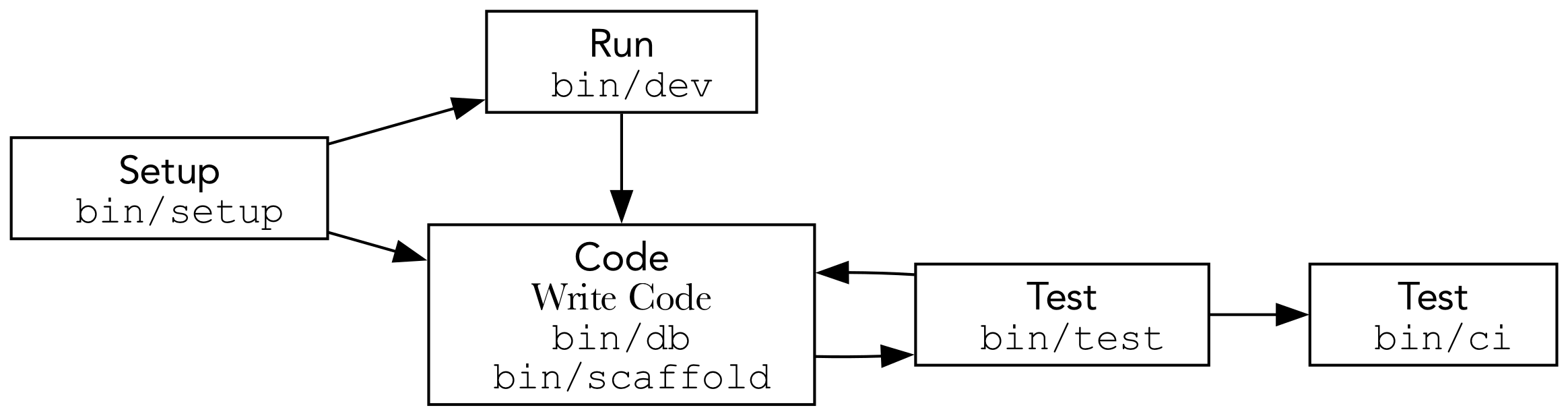
In words:
- You'll run
bin/setupto get everything set up for working. - You'll start your dev server with
bin/dev. - You'll write code, using tools like
bin/dbandbin/scaffoldto assist. - Using
bin/test, you can test any code you've written a test for. - When you are at a stopping point, use
bin/cito test the entire app.
Extending and Enhancing
TBD
Testing
There aren't tests for this code, because you are using all day every day. Brut's test suite will ensure that the versions of these command line apps provided when you set up your app are working.
Recommended Practices
While you are free to set up mise or rbenv or whatever to run all this on your computer, this way of working is currently not supported nor encouraged. For now, Brut will focus on the Docker-based approach.
The primary reason is that it's a tightly controlled environment that is almost entirely scriptable, but does not require devs to abandon their preferred editor. Environment manager-based approaches tend to be more fussy and require documentation to ensure they are set up.
Keep in mind a few things when adding your own automation:
- The Foundational Core is bootstrapped in a degenerate environment without reliable tools beyond Bash. This is why it's almost entirely written in Bash, since it's available everywhere and relatively stable.
- The Workspace can and should rely on the languages and third party modules that are part of your app. The only exception is
bin/setup, since it installs third party modules. As such, it should work entirely based on Ruby and its standard library.
Technical Notes
IMPORTANT
Technical Notes are for deeper understanding and debugging. While we will try to keep them up-to-date with changes to Brut's internals, the source code is always more correct.
Last Updated June 12, 2025
Everything in bin/ is intended to be a short shim that calls into classes managed either by Brut or by your app. For example, here is bin/db:
#!/usr/bin/env ruby
require "bundler"
Bundler.require
require "pathname"
require "brut/cli/apps/db"
exit Brut::CLI.app(
Brut::CLI::Apps::DB,
project_root: Pathname($0).dirname / ".."
)These files have some duplication, but should be relatively stable.
This means that Brut-provided CLIs will be updated when you update Brut. Compare this to the files in dx/ which are entire Bash scripts that will not be updated when Brut is updated.